Change layer properties
Overview
Teaching: 15 min
Exercises: 0 minQuestions
How do we change symbology of layers?
How do we add lables to layers?
Objectives
Know how to Change symbology of layers.
Know how to add labels.
Next, we will change the layer properties:
- change the symbology
- label the map.
Symbology
1. Right click Apartment_Selected and choose Properties.
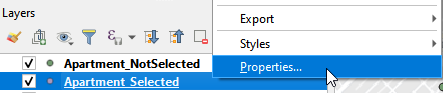
Open Properties window (a)
2. Select Single Symbol. Click Marker and select effect drop shadow.
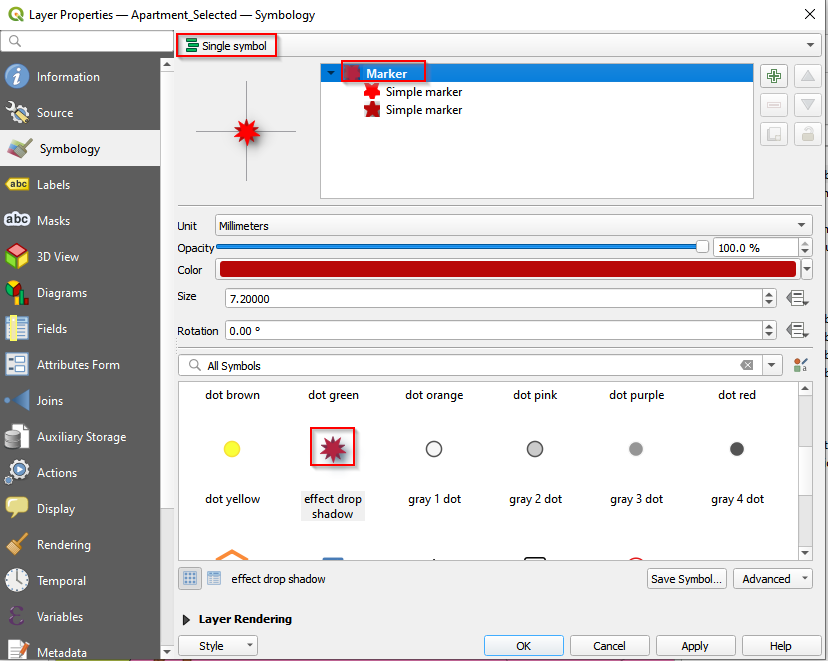
Change symbols (a)
3. Select the second Simpler maker and remove it.
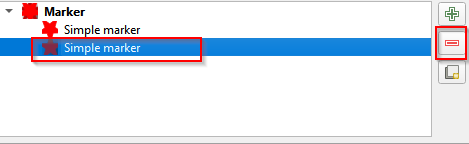
Delete the single marker
4. Switch to Apartment_NotSelected layer and open Properties.

Open properties window
5. Also select Single symbol. Choose diamond green.
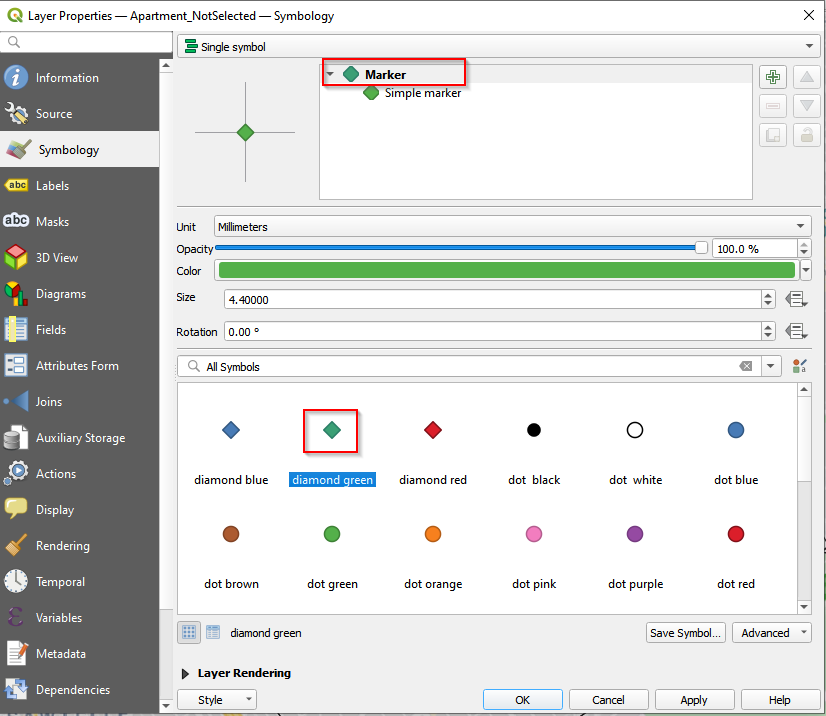
Change symbols (b)
6. Select the Simple Marker. Go to Fill color and check Transparent Fill.
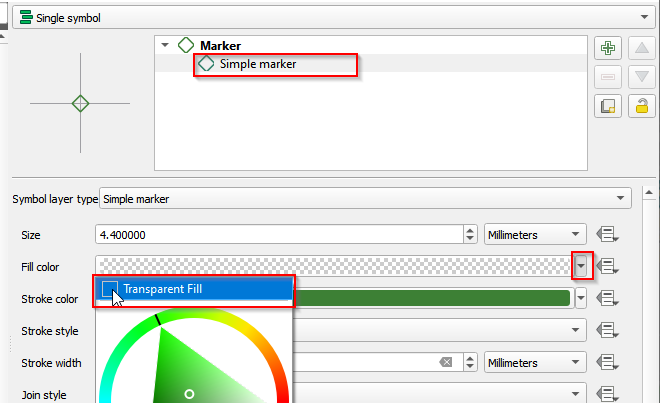
Change the single marker (a)
7. Change the symbol of GroceryStore_sp. Go to the Properties.

Open properties window (c)
8. Follow the similar procedures of changing the symbol for Aparment_Selected to change the Marker for GroceryStore_sp. Choose dot orange and make the marker transparent.
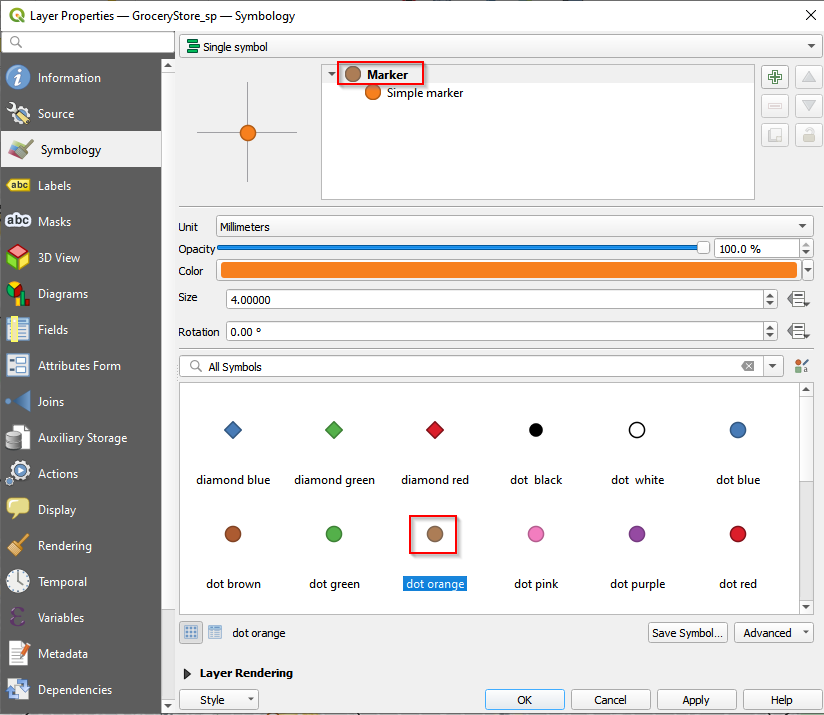
Change symbols (c)
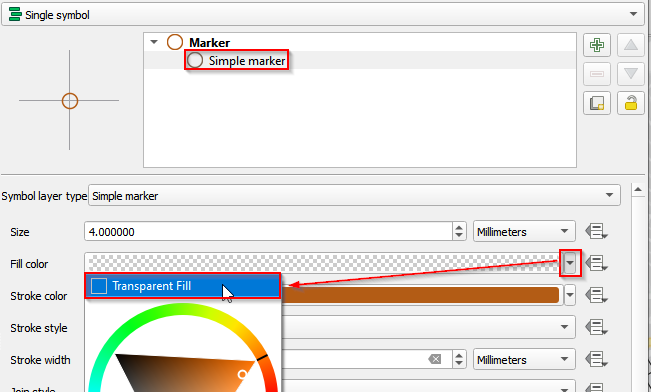
Change the single marker (b)
9. Change the symbol for Neighborhood_sp layer. Open properties. Choose Single symbol and click Simple fill. In Fill color, check Transparent Fill.
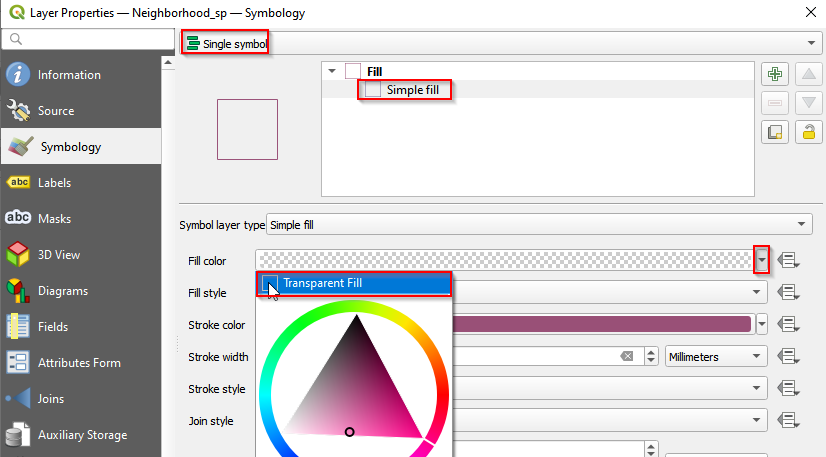
Change the simple fill
Add labels
We want to label the selected apartments with the prices.
1. Open Properties of Apartment_Selected layer.

Open properties window (e)
2. On the left panel, select Labels. On the right panel, from the top select Single Label. Select Price for Value.
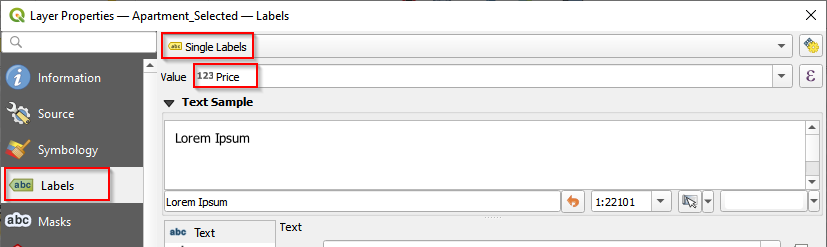
Add Lables
Key Points
Make the point hollow to show overlapped points.
Use contrasting colors to highlight the points against the basemap.